
 Changelog
Changelog
Just a small suggestion, a changelog section in the About window would be nice.
That way you know what has changed and you can test new features or see if bugs have been fixed.
I saw that you posted a few changelogs in the Google Group, but it seems incomplete and putting them all in one place might make more sense.

Yeh, need do this, at list in support group in more consistent way. Release several excellent updates several weeks ago with some interesting features and even not mentioned them nowhere. too many other work..

 Dragging will fail if you drop below bottom of list
Dragging will fail if you drop below bottom of list
Additionally, I think if you drag to beyond the bottom of the list it would be better to drop the nodes in the root, rather than inside the bottom-most node (as the visual indicator suggests it would do, if it worked). That's a preference issue.

 New tabs are child of window, not child of parent tab
New tabs are child of window, not child of parent tab
new tabs always appear at top-level under the parent window, not the
tab that I opened it from when doing 'Open Link in New Tab'.
background:
Last week after having chrome running for over two weeks,
and reading about some chrome update (after google i/o) and seeing my
chrome was not up-to-date, I decided to restart.
Everytime I started TO it would crash.
I looked up the problem in the forums here but the solutions didn't help.
So, I spend way too much time and reverse engineered the format by
creating a new chrome user and looking at the TO file there.
Then I wrote something to split up the TO file from my 985 windows
into more managable pieces (windows 1-100, 101-200, ..., 900-985) and
renumber them so I could save them as html.
[I'll write more about that in another message, time permitting.]
Instead of starting from scratch I started with the last set of 86
windows, which went back over a month, and I can access the html file
if I need to.
I would start from scratch, but drag-n-drop from saved HTML doesn't work on the Mac (?).
It looks like the entire tree is dragging over, but when I drop in Tabs Outliner it
creates a note entry with text like:
<meta http-equiv="Content-Type" content="text/html;charset=UTF-8"><!--tabsoutlinerdata:begin{"type":"link_","title":"awscli - Google Search","url":"https://www.google.com/search?q=awscli&oq=awscli&aqs=chrome..69i57j0l5.3535j0j7&sourceid=chrome&es_sm=119&ie=UTF-8","subnodes":[{"type":"link_","title":(probably truncated because note can only be 300 characters)Problem now:
new tabs always appear at top-level under the parent window, not the
tab that I opened it from. What would cause that?
Also, 'expand all' usually causes tabs outliner to crash, so I suspect
there is still some slight corruption.
Note: crossposted at
https://groups.google.com/forum/#!topic/tabs-outliner-support-group/23_UU1-4Ybg
I just found about userecho.

 How to remember closed tabs in TO when U close a window and open it again?
How to remember closed tabs in TO when U close a window and open it again?
I can't manage in TO with very basic feature. The key feature of TO is to use (click) Green Cross refered to single tab in TO tree to close that tab but keeping it in the list of TO. All is fine before U finish the session with that window and close the window but clicking Green Cross refering to that window.
The problem is when I come back to the session of that window by double clicking the window in TO tree view - my action of making a tab not visible in the window but visible in the list of TO is not restored.
After restoring the window all saved tabs are visible in Google Chrome but action of tabs to be closed but listed in TO is completely forgotten.
The Tabs Outliner help is not so clear for me to explain me that issue.
Without managing with this problem, I can't manage with my many tabs which makes my Google Chrome to work so senseless slow.
 Tabs Outliner window getting out of sync with browser sync
Tabs Outliner window getting out of sync with browser sync
Hi,
I'm having some issues with your extension. Sometimes a new tab stays as "New Tab" in the outliner window even if i've browsed somewhere in it. This seems to happen only with some websites. What i'm doing:
1. Open new tab with CTRL+T
2. Start typing an url ("reddit" for example)
3. Press enter when autocompletion pops up
4. Site loads, but the outliner entry stays as "New Tab" and gets stuck as it. Clicking on it in the outline doesn't focus the tab in the browser window.
It seems to only happen to some websites/urls. It seems that if i instead of pressing enter in step 3 press CTRL+A (goes to the start of the address bar in my OS) then press enter, it works.
I see a lot of errors in the console for the background page for the extension like this:
ERROR Cannot find tab - setActiveTab 550 389 background.js:47
ERROR############## Cannot find tab550 in this.treeModel 550
Object {active: true, highlighted: true, id: 550, incognito: false, index: 7…}
[e, Kb: e, yb: function, findActiveWindow: function, X: function, getAllCollapsedNodes: function…]
background.js:80
Using:
Google Chrome Version 26.0.1410.43
I had some other extensions installed but i've deactivated them but it doesn't seem to help.

Problem is detected and fix/workaround will be released soon (i hope - today). This is actually a Chrome v26 bug, Chrome extensions API start send inconsistent events in some cases.
Yet of course it is impractical to wait till the Chrome team will fix this (if they will be bothered at all, some serious bugs that i report to them was ignored, even despite they are regressions). So i will release a workaround on my own.
UPDATE Fixed in v0.4.55 - wait till your copy will be update or force update by entering the developer mode in the extensions list and pressing "Update Extensions Now" button.
 Incognito windows open as normal windows in TO
Incognito windows open as normal windows in TO
Currently, all outliner tabs open in normal chrome windows, even when initially (before they were closed), they were incognito tabs.
This can be a real pain because often times we work with one logged in normal window, and several incognito tabs without identifying information, when accidentally opened through tab outliner without incognito mode, this can be very dangerous for our identity (and for many others in sensitive work or locations around the world)
It appears that opening incognito is simply providing the -incognito switch when starting up a window/tab, so hopefully this would be easy to fix?
Thanks a lot for this wonderful product, it makes workflow so much easier without constantly having chrome eat up half the computer memory!

> this can be very dangerous for our identity (and for many others in sensitive work or locations around the world)
Just please don't enable the Tabs Outliner in incognito mode. And you sensitive information will be fine. This is the default and there is reasons for this, as you already found, some of them.
Or consider to create a new separate profile for your incognito related work, if it is happens to have dozen of windows every time.
> It appears that opening incognito is simply providing the -incognito switch when starting up a window/tab, so hopefully this would be easy to fix?
No it's not as easy as you think. The issue is way more complicated than just reopening the windows in incognito mode. The incognito mode is not supported meantime, and most likely will never be. Please disable the Tabs Outliner for your incognito windows.

 quick close outline
quick close outline
Create group. shows up at bottom of list. All sub items expanded in hierarchy, want to get to top, have to close all items to scrol. would rather have button to close all expanded items or ideally at a certain level (ie. level 1, 2, 3)

Meantime work on synchronization but for future version is planed a context menu with an entry for a such functionality, and a bunch of related.

 suggestions
suggestions
2. A way to restore/hide more than one tab at a time
3. A way to hide tabs without opening the tab outliner window.

Regarding 1) You can create a regular bookmark to Tabs Oultiner window - get a link for it from The Tabs Outliner itself, by right clicking on node that represent its tab ans select "copy link adress". this bookmark will be able to open Tabs Outliner in a regular window
2) as Peter Eliot mention - sometime reading the manual is a good idea ; )

 Chrome crash, lost everything
Chrome crash, lost everything

 incognito
incognito
Customer support service by UserEcho

